- Select the statement type you’d like to pay, choosing from the two examples shown below.
- Click the “Pay Now” button to get to the submission form and login prompt.
- Choose the “Quick Payment – Pay Now” button at the top right of the screen.
- Follow the onscreen instructions, using information found on your statement as necessary.
- Once payment is complete, don’t forget to set up your ePAY account!
-
Set up your Crystal Clinic ePAY account now for future payments—and to have easy access to helpful account information any time you need it.
Here’s all there is to it:
To register for ePAY:
- Write down your Enrollment Code found at the bottom of your online receipt (generated during the Quick Pay process above). (Note: enrollment codes will only print out on receipts and cannot be found on statements)
- Come back to this Bill Pay screen (if you get lost, you can always click the “Bill Pay” button found on any page of the Crystal Clinic website)
- Click the “Pay Now” button (don’t worry, you won’t be making another payment).
- On the next screen, at the login prompt, select the “New to ePAY? Register” button.
- Enter your unique Enrollment Code, along with the other information as requested.
- Once the enrollment is completed, you will be able to access your account information and easily pay bills as needed.